 [German edition]Currently I'm planning to create some videos about iOS 7 (iOS 8) on an iPad. Therefore I was stumbling upon a non trivial challenge: How to record a screen in iOS (using an iPhone or iPad)? This blog article discusses several solutions.
[German edition]Currently I'm planning to create some videos about iOS 7 (iOS 8) on an iPad. Therefore I was stumbling upon a non trivial challenge: How to record a screen in iOS (using an iPhone or iPad)? This blog article discusses several solutions.
Anzeige
Using a screen recorder app from iTunes store?
My first idea was, to search the web and the iTunes store for "screen recorder iPad". There are several hits in Google – but I failed, trying to find the corresponding iOS app. It seems, that screen recording apps for iOS are gone or be withdrawn. At least I found an App Screen-Recorder in iTunes. But this app was written for screen recording unter OS X and doesn't fit for iOS on iPhone or iPad.
Reflector – the ultimate solution
Luckily I found a solution at least: Reflector, a program developed by airsquirels.com, available for Windows and OS X. Reflector turns your Mac or Windows machine into an AirPlay receiver. Then you may use TechSmith's camtasia software, to record an AirPlay stream (audio and video) send from an iPhone/iPad. Reflector requires an iOS device that fits the following requirements.
- iPad 2
- iPad (3rd generation)
- iPad (4th generation)
- iPad Air
- iPad mini
- iPad mini with Retina
- iPhone 4S
- iPhone 5
- iPhone 5C
- iPhone 5S
- iPod touch (5th generation)
The reason: Only the devices listed above (or newer Apple devices) are supporting AirPlay in iOS. After installing Reflector (I used Windows 7), screen recording will be simple.
1. Just launch Reflector under Windows or OS X. Reflector will be minimized to a small icon, sitting in the Windows tray (see image above).
2. Grab your iPad (or iPhone) and wipe upward from the lower edge of your screen. Then a control bar (like it is shown above) will be visible.
Anzeige
3. Tap the AirPlay button within the status bar. The AirPlay button will be grayed out, if no AirPlay receiver is detected.
4. Select the machine, running Reflector, within the popup window (here ROM7).
If all goes well, the iOS screen of your iPad or iPhone will be mirrored on the desktop (sehe image above). Then you may use camtasia to record the inner window with iOS content.
If necessary, you can select the Reflector icon in the notification area of the taskbar by double clicking. Then the settings window shown above, appears.
Reflector is available from this airscuirrels.com-websit at 12,99 US $. There ist also a 7 day trial, that may be used to test Reflector on your machine. I quote Reflector as a suitable solution for iPad and iPhone screen recording.


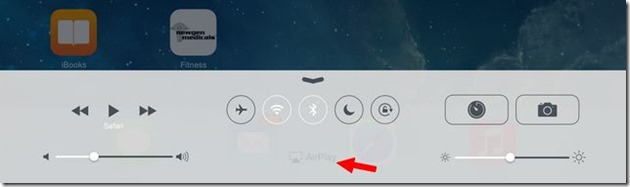
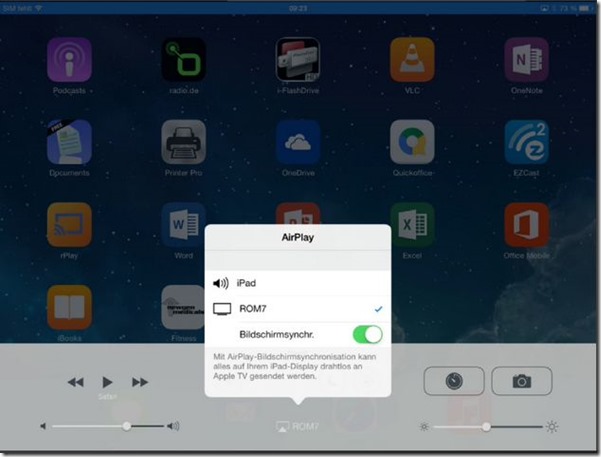
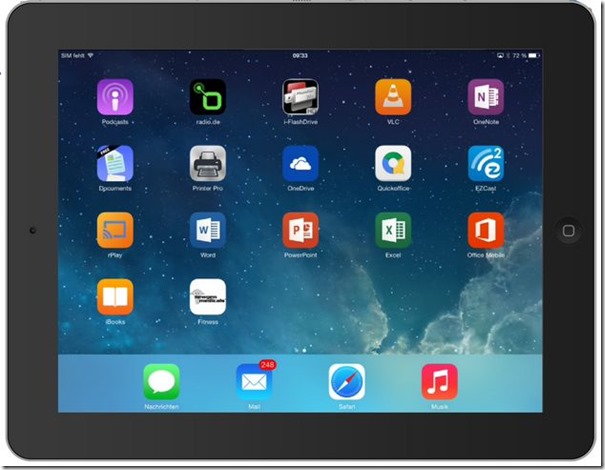
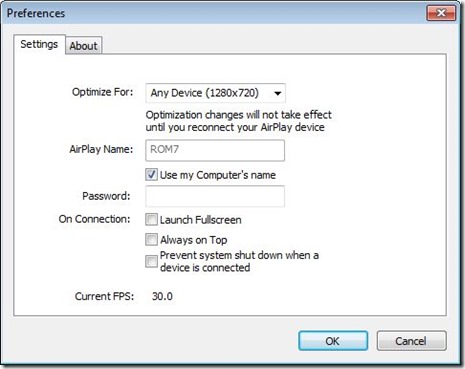




 2015
2015




Thanks for the guide, it's really useful for me. Quicktime record my iPhone screen well, The recording itself is near real-time, but there is some noticeable lag between performing an action on my iPhone and seeing the action occur in the QuickTime window. Any thoughts on what else I could check to fix this? iOS and OS are both fully updated. I used to record my iPhone with acethinker iPhone screen recorder, never had that problem.
Well you mentioned the competing software – so I guess everything is fine ;-) BTW: Link removed.
Well you mentioned the competing software – so I guess everything is fine ;-) BTW: Link removed.