 [Deutsch]Windows 8.1 Update changes a few things on start screen. On devices that are not tablets like laptops, a Power button should appear on the Start screen in upper right corner. But on some machines, the button doesn't appear. Within this blog entry, I will discuss, how to enable or disable this Power button.
[Deutsch]Windows 8.1 Update changes a few things on start screen. On devices that are not tablets like laptops, a Power button should appear on the Start screen in upper right corner. But on some machines, the button doesn't appear. Within this blog entry, I will discuss, how to enable or disable this Power button.
Anzeige
Under normal circumstances, the Power button should be visible on Start screen after installing Windows 8.1 Update. Microsoft folks has introduced this behavior within this technet blog article.
(Source: Microsoft)
On my test systems (also tablets) this is the case. But some users noticed, there is no Power button at all. I recognized this, because the behavior was reported from a few users in German forums (also Microsoft Answers forum). After some search, I stumbled on this technet blog article, where Michael Hildebrand from Microsoft wrote:
However, on tablets larger than 8.5-inches without connected standby, you will see the Power button on the Start screen.
This was an explanation, why some users (with Dell Venue 8 Pro) won't see the Power button. Unfortunately there has been a few people with Surface 2, Surface Pro, Surface Pro 2 and other 10 to 11 inch tablets reporting a missing Power button. So I left a comment within the technet blog article, asking for a registry key to hide/show this item.
Searching the web, my MVP collegue Martin Geuß found a solution (I guess, the source was this russian site or here). Because not many people are able to read russian, and not all users are fluent in German, I left a comment within this technet blog article mention the key – and I like to introduce the solution here.
To hide or show the Power button key, you have to change some registry entry. Just follow the steps give below.
- Fire up registry editor (goto Start screen, search for regedit and launch registry editor – there are no administrative privileges required).
- Navigate to the following registry key:
HKEY_CURRENT_USER\Software\Microsoft\Windows\
CurrentVersion\ImmersiveShell\ - Add a new sub key names Launcher to ImmersiveShell (using context menu entry New/Key).
- Move to key Launcher and add a new key using context menu New/DWORD value (32 Bit) and name it Launcher_ShowPowerButtonOnStartScreen.
A DWORD value Launcher_ShowPowerButtonOnStartScreen=0 hides the Power button, whilst Launcher_ShowPowerButtonOnStartScreen=1 shows the button. This change applies after next logon.
Anzeige
After dropping my comment to this technet blog article, somebody confirmed that it works on most of his Windows tablets, but not on Microsoft Surface 2 (and Martin Geuß confirmed, that it won't work on his Microsoft Surface too). It seems that Windows 8.1 Update RT doesn't recognizes the key. Later on, Microsoft refined the technet blog article and I recognized this link to this Windows Experience Blog article, where Brandon LeBlanc notes:
On devices that are not tablets like laptops, desktop PCs and All-in-Ones, the Power button should appear on the Start screen after installing the update. On most tablets you will not see the Power button on the Start screen as they have connected standby and a physical power button that lets you quickly shut down or put the device to sleep. However, on tablets larger than 8.5-inches without connected standby, you will see the Power button on the Start screen. I don't see the Power button on my Dell Venue 8 Pro for example, or my Nokia Lumia 2520 tablet or Surface 2 but I see it on my Dell XPS 27 AIO.
Thanks to Martin Geuß (MVP) for pointing me to the right direction. Hope the solution above will be helpful for some Windows 8.1 Update users. If it works, a comment is welcome. For my German blog readers, the issue is documented in this article.

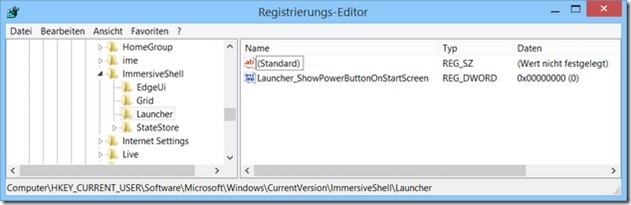




 2015
2015




Pingback: Windows 8.1 Update: hide/show Power button on start screen - TechBloggers
Dear Gunter,
Thank you for this article! The solution worked for me. I have a 10 inch Lenovo ThinkPad 2 Tablet, and the power button was not visible on the start screen even after installing Windows 8.1 Update.