[German version]Here I have described, how to create a Windows 8 To Go installation on a USB hard disk. The solution had a few disadvantages. First of all, it requires an old Windows 8 Build (I used Portable Workspace Creator, which was removed from Build 8102). And I wasn't able to test my procedure with an 16 GB USB thumb drive, because the minimum is a 32 GB USB memory stick. Now I found a simpler way, to bring the Windows 8 Developer Preview as Windows 8 To Go-Version to a 16 GByte USB-Stick (work's also with USB hard disks).
Wrong paths …
My first approach was, to install Windows 8 in a virtual machine, using a 16 GB virtual disk. Then I tried to clone this virtual disk to a 16 GB USB thumb drive using the Linux-Tool GParted. But I failed, because GParted terminated during copy operation with errors. The USB memory stick was bootable, but Windows 8 couldn't load.
One other idea, I have had, was: create a 350 MB boot partition and a 2nd 5,3 GB Windows partition using GParted and format that as NTFS drives (diskpart won't support that). This approach offers the possibility to use the WAIK (Windows Automated Installation Kit)program imagex.exe to copy the Windows files to the 2nd Windows partition. But I also failed.
At least I discussed my toughts about imagex on German forum WinVistaSide.de. User hoschi80 cited the following from a BUILD presentation.
The same APIs used to deploy desktops and laptops can be used with Windows To Go
imagex /apply N:\Images\my-windows-partition.wim 1 W:\
Bcdboot.exe w:\windows /s X: /f ALL
After reading that cite, I rembered this arcticle, that should point to the right direction. A few hours later, user hoschi80 directs me to a second article, that confirmed my thoughts.
Step by Step: Windows 8 To Go on a 16 GB USB memory stick
First of all, we need to boot the Windows 8 Developer Preview (for instance in a virtual machine). Then it is mandatory, to mount the ISO file of a Windows 8 Developer Preview (I have used the 32 bit version). We also need the Windows Automated Installation Kit (for Windows 7), because the WAIK file imagex.exe from the Tools folder is required. I have copied the recommended 32 or 64 bit version to my Windows 8 machine.
After connecting the USB memory stick to Windows 8, we need to create a NTFS-formated primary partition on the USB memory stick. This can be done using Computer Managment-Console (branch disk management). Or you can invoke the command prompt windows using Run as administrator. Then you can use the following diskpart-commands to create the ntfs partition.
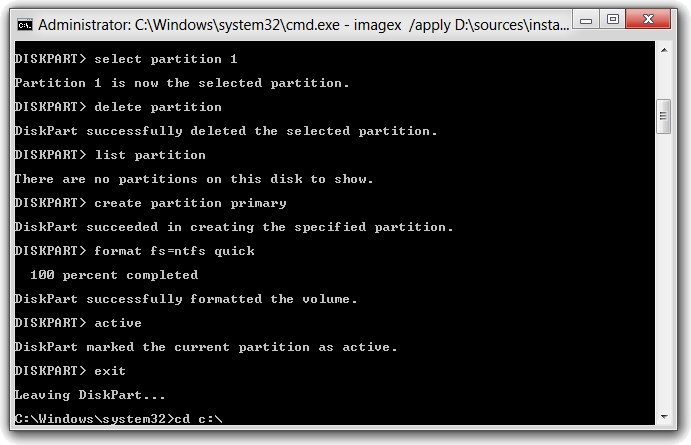
diskpart
select disk 1
select partition 1
delete partition
create partition primary
format fs=ntfs quick
active
exit
You can use list disk to query all drives, and list partition shows all partitions on a drive. The select command selects the drive and the required partition. Above I used disk 1 and then I deleted an existing partition on the memory stick. Afterward I created a primary partition and formats it with ntfs. The active command made the stick bootable.
After terminating diskpart, we need to copy Windows files to the USB thumb drive using imagex.exe. This can be done, using the following command in a administrative console window.
imagex.exe /apply d:\sources\install.wim 1 f:\
Here I launched imagex.exe from the currect directory of my Windows 8 drive. D: was the DVD drive (containing the setup media with the file install.wim)and F: was the drive letter of my USB memory stick. The number 1 defines, that only on Windows 8 edition should be copied.
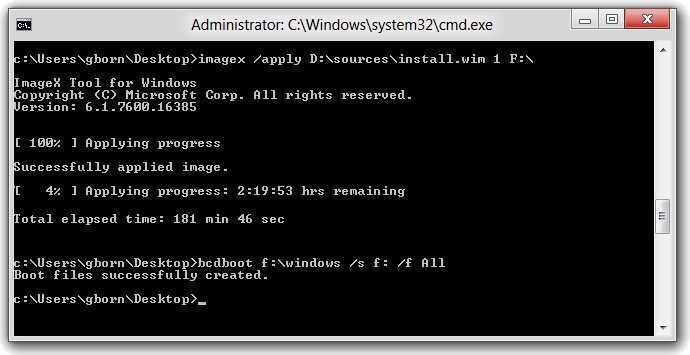
After copying Windows successful to the thumb drive (on my system it took nearly 3 hours to finish), we have to copy also the boot files to the media. This can be done using the following command:
bcdboot.exe f:\windows /s f: /f ALL
within an administrative console windows. Drive f: is my USB memory stick. The command writes the boot files from the current Windows directory to the boot area of the target media.
Executing the commands above sucessfully, the USB memory stick should contain the files shown below. After unmounting the USB thumb drive the media can be used to boot a system.

To force a boot from USB memory stick (pen drive), it is required to invoke the BIOS boot menu (pressing a key like ESC, F8, F11, depends on BIOS version and vendor) and select the boot device. After selecting the USB media as boot device, Windows 8 should boot and starts configuring the system. The screen below shows the setup page to enter the computer's network name.

During first setup, some reboots are necessary. Keep your attention to invoke the BIOS boot menu and select USB media to boot (otherwise the OS installed on the system disk will be booted). After configuring your Windows 8 To Go, the login screen should be visible. Below is my MSI Wind 100 netbook, showing Windows 8 start screen (I have used Windows 8 To Go on a 300 MB USB 2.0 hard disk).

Remarks: Using the steps described above brings Windows 8 Developer Preview to a 16-GB-USB thumb drive (or a USB hard disk) as Windows 8 To Go. The advantage against my 1st solution: we don't need a Windows 8 Build containing Portable Workspace Creator, and we can keep existing partitions on a USB hard disk. The disadvantages are: We don't have a 2nd partition "system reserved", that is needed to set up bitlocker.
For my tests I have had only a 16 GB USB 2.0 thumb drive. I was able to boot my system with this memory stick. But the solution wasn't really useable. Whilst I was able to use my USB 2.0 hard disk with Windows 8 To Go in a reasonable way, the USB 2.0 thumb drive took a long time to boot – more than 5 minutes – and setup the system for the first time. After entering the password in login screen, I waited 10 minutes. I could see activities on the USB thumb drive, but I still have had a black desktop with mouse pointer – and no start-screen. This is too long and I terminated my test.
Recommendation: If you intent do experiment a bit with Windows 8 To Go, I strongly recommend a 32 GB USB 3.0 thumb drive (or USB hard disc) and a computer with USB 3.0 support.




 MVP: 2013 – 2016
MVP: 2013 – 2016




Does anybody know if it possible to get on the Net:
a Ghost image (*.GHO) of the "Windows To Go"bootable stick that was given to some of the attendees at the recent Conference BUILD in Anaheim
@franz99: I don't know whether there is an image downloadable. But I feel the probability to find an image of the USB stick handed to BUILD attendees is really low – the probability to find a Ghost image is (in my opinion) even lower.
Why should somebody create such an image (of 32 GB) and upload it to the net, if it's possible to create the same image using either the 2.9 -3.6 GByte Windows 8 (32/64 Bit) or the 5 GB Developer Preview with developer addtition?
Hi !
I just tried to do that like you did, but it just doesn't start… I can see my USB stick as a bootable device in my bios, but when I try to boot it there is only a short flashing line appearring in left top corner of my screen… What could I have done wrong ?
A wrong word:
"
format fs=netfs quick
"
format fs=ntfs quick
thanks for share!
myenglish is so hard O(∩_∩)O哈哈~
@Pborofski: Hard to say, what went wrong. Here I have a system that won't boot from USB, because the BIOS doesn't really support USB boot. I have managed it with an extended USB boot manager – now I'm running my USB 2.0 hard disk with Windows 8 To Go also on this machine.
One other possible reason: Sometimes USB ports are not 100% functional. In this case it might be helpful to test several usb ports on your computer.
To verfify that the system can boot from USB I would create a bootable USB memory stick with Linux Live system (Puppy or something else).
Another idea is to create a bootable USB memory stick with Windows 8 Install-Image using tools like this:
http://www.microsoftstore.com/store/msstore/html/pbPage.Help_Win7_usbdvd_dwnTool
If that USB pen drive is able to boot, I guess the bcdboot command went wrong.
HTH
@小豪: Thanks for your feedback – I've amended the command.
@Günter Born
Thanks for your feedback. I suppose bcdboot could have gone wrong, but what i've noticed is that your "imagex.exe /apply d:sourceinstall.wim 1 f:" command has been executed in 3 hours time, but mine was in only 80 mins with a mobile dual-core Celeron SU2300 Processor. – That's an URL with screenshot of what I have done with pendrive opened in Windows Explorer as a result. If you can see any mistake please give me some advice :)
@Pborofski: In brief I could not find any issue with the command windows in your screenshot. The time used to execute the command, depends on the environment. I used a virtual machine to create the USB pen drive. This week I used the same command to create a Win 8 To Go on a USB 2.0 hard disk an a native machine – and it was ready after 20 minutes. But I have had a few errors executing the command – so I re-formatted my hard disk's partition again. After that the commands runs flawless and I was able to boot (only my attempt, to create a dual boot with two Windows 8 To Go installs failed – and I haven't investigated, why I only got only once a screen to select the os).
Inspecting my usb 2.0 hard disk, if found some differences in file and folder structure. I don't have the EFI folder. Instead I have the folders Recovery and System Volume Information – there are also files "hiberfile.sys" and "pagefile.sys" – maybe created during first boot.
As I see, you used a running Windows 8 system to create the pen drive. Could it be that you used the wrong version of imagex? That could be the source of trouble.
If you haven't done, maybe it's helful to do a full ntfs-format of your USB pen drive and try the instructions again.
@Günter Born
I actually have formatted the disk to NTFS, I've set it active as well. I have no idea what else could have gone wrong and why. But anyway thanks a lot for your help and quick advices ;)
Best wishes.
@Günter Born
What did you mean by 'wrong version' ? Which one should I have ??
I used the downloaded from Microsoft, 32-bit one because 64-bit didn't want to start – first line on my screenshot.
I have the official developer preview in 64 bits.
@Pborofski: I mean, there are 32- and 64-Bit-Versions of Imagex. If you bootet a 64 Bit Windows 8, the 64 Bit version of imagex is mandatory (although, I guess, that a 32 bit imagex will refuse to work in a 64 bit environment).
@Günter Born
What you say is very interesting, because I couldn't run the 64-bit version of Imagex, no idea why. CMD said it's not a proper windows32 application, so I used the 32-bit version :P
Do you have any idea how to run the 64-bit version ??
PS. I think it's caused by the location given me by CMD – look at previous sceenshot. Maybe I could change it ?
@Pborofski: Hm, that's strange. I don't remember, if I used the 32- or the 64-Bit-version of Windows 8 in a virtual machine to create Windows 8 To Go. What I suggest: Try to install a 32-Bit-Version of Windows 8 in a virtual machine and use that environment to create Windows 8 To Go. Then yous should be able to use imagex.exe (32 Bit version) to create either a 32- or a 64-bit-version of Windows 8 To Go. I have used the 32-Bit-Version of Windows 8 To Go, to create a 2nd 64 Bit Windows 8 To Go on my hard disk.
BTW: There is a 2nd difference. You run imagex from Windows folder system32. I have used the path to my desktop to invoke imagex. In brief I would say, it doesn't matter. But who knows, maybe there is an access right issue causing your trouble. Maybe you can try to get imagex.exe again from Win 7 SDK and copy the 32 bit version to a user folder of your 32 bit Windows 8 operating system. And then try the procedure again.
All I can say: I have used it several times – and I never have had trouble, booting the usb drive.
"Maybe you can try to get imagex.exe again from Win 7 SDK and copy the 32 bit version to a user folder of your 32 bit Windows 8 operating system. And then try the procedure again." – That's what I've done there…
I think I should try to run the imagex in 64-bit but from other direction – not the system32. But I have just no idea how to do that. Do you ?
Have you ever tried to open an administrative command windows, navigate to the folder containing imagex and execute it? If that doesn't work, I run out of ideas.
I have created a WTG USB thumb drive in a fully 32 bits environnement and I get more or less the same problem
as Pborofsk described above:
« I just tried to do that like you did, but it just doesn't start… I can see my USB stick as a bootable device in my bios, but when I try to boot it there is only a short flashing line appearring in left top corner of my screen… What could I have done wrong ? »
I posted a question here on the official Windows 8 blog:
http://social.msdn.microsoft.com/Forums/en-US/windowsdeveloperpreviewgeneral/thread/e2750912-9352-483b-bba0-fc791fe0f1fa
and noticed that probably the programmers at Microsoft worked out this 'Windows To Go' question only on 64 bits systems …
I created a WTG USB thumb drive in a fully 32 bits environnement and I get more or less the same problem
as Pborofsk described above:
« I just tried to do that like you did, but it just doesn't start… I can see my USB stick as a bootable device in my bios, but when I try to boot it there is only a short flashing line appearring in left top corner of my screen… What could I have done wrong ? »
I posted a question here on the official Windows 8 blog:
http://social.msdn.microsoft.com/Forums/en-US/windowsdeveloperpreviewgeneral/thread/e2750912-9352-483b-bba0-fc791fe0f1fa
and noticed that probably the programmers at Microsoft worked out this 'Windows To Go' question only on 64 bits systems …
@franz99: I don't know, what went wrong. I will do the thing a third time, to verify my steps described in my blog. If I find some problems, I will report.
The USB thumb that I created in a fully 32 bits system booted on the frst latop I tried in a shop !
This Toshiba laptop had a P6200 2,13 Ghz CPU and was normaly running Windows 7 Home Premium 64 bits.
This seems logical to me:
– a 64 bits system is able to boot a 32 bits and a 64 bits USB drive
– it is only a 32 bits system that is not able to boot a 64 bits USB drive, such as the ones handed out by Microsoft at the BUILD
So I think that your tutorial is correct because it is the same as:
– here at pureinfotech:
http://pureinfotech.com/2011/09/28/how-to-create-a-windows-to-go-usb-drive-in-windows-8-step-by-step/
– and this process is confirmed by Paul Adare (MVP – Identity Lifecycle Manager) here on the official Windows 8 blog by Microsoft:
http://social.msdn.microsoft.com/Forums/en-US/windowsdeveloperpreviewgeneral/thread/c54cecbe-2298-4873-9b20-7548b6f63133#7c3043e4-7c19-4eca-a954-f8d6cb615e8c
The only problem I had that to complete the process of the tutorial was in the last step:
if you use the f/ svtich in the last command line:
bcdboot.exe f:\windows /s f: /f ALL
you need the Windows 8 version of bcdboot.exe
This is also confirmed by Paul Adare:
« Note – You'll need the Windows 8 version of bcdboot.exe for the /f
switch »
So after all I think that my USB stick does not boot on my computer because the "chip – controller" or BIOS of my mainboard is too old.
I already had a problem when attempting to boot WinPE 3.0 from a USB drive
As conclusion here are the questions I like to ask Pborofsk:
1°) Is he able too boot on the same computer a USB stick with WinPE 3.0 or the Windows 7 install on it ?
2°) which "chip / controller" has he to connect his USB drive, an intel ICHx or something else ?
3°) is the BIOS of his mainboard up to date ?
@franz99: Thanks for your hints, maybe they are helpful to Pborofsk.
I have also another tip – not sure, whether it's suitable or not. Here I have a machine, that can't boot from USB – it always fall back to my installed Windows 7 system. I used EasyBCD (Option "Add new entry", Tab "BIOS Extender") to install PLOB boot loader on the hard disc of this machine. Afterward I was able to boot my USB 2.0 hard disk containing Windows 8 To Go (32 and 64 Bit).
I tried some of the recent versions of EasyBCD (2.0, 2.0.2, 2.1)
After installing PLoP boot loader like you described it above I rebooted and choosed the option "EasyBCD BIOS Extender" in the boot menu:
then I got a freeze of my computer during the loading of this option or in the following screen (the screen with moving stars around)
I hope I did all the things right with this software which is new to me …
On my actual computer I have the USB connection on a "old" intel ICH5 chip and despite of the latest available BIOS for my mainboard I think that I have to buy a new computer to be able to boot WinPE 3.0 or run Windows To Go from a USB drive.
Therefore by booting from the boot menu of my BIOS (after pressing F8) I am able to boot the same type of USB thumb drives under DOS or many types of Linux (example: Hiren's Boot CD)
Conclusion: I probably need a more recent computer to run Windows To Go ? And with USB 3.0 to be more confortable …
Anyway thanks a lot for your help on this blog
@franz99
<>
So I'm gonna answer them :)
1. Yes, I've booted for example Windows 8 INSTALLER on it first. A few months before I had booted a Win 7 beta INSTALLER from an USB drive. But, as I highlighted, they were installers, not full systems.
2. I tried to boot it on two different computers. First was Asus UL20A with Mobile Intel GS45 Express Chipset . Another one is a PC that I've build on my own a few years ago, contains NVidia 680i SLI motherboard with 680i SLI chipset.
3. BIOSes for the second one are improving very rarely, the last one was released about 2 years ago, they're hard to find as well. Although I'm not pretty sure, if the Asus' BIOS is up to date. On Asus' site the newest one was released on 2010.09.17, so I think it is.
With this method, the USB device is portable on every computer? I mean, when it starts on a different pc, does it install the drivers? Because, if you do this method with Windows 7, on some computers it crashes with BSOD.
@AndreaR: I have tested my USB 2.0 hard disc on 3 different computers. All was booteable. I got the message, that the system is configuring during the first boot on a machine. But afterward, I was able to use Windows 8 To Go.
Currently I have ruined my 32 bit version, because I made the attempt, to install two different versions of Windows 8 To Go on my USB 2.0 hard disc – but something went wrong. Since that time, I can only boot the 64-bit-version on my machines. I will investigate this case within the next future.
BTW: The 32 GB USB 3.0 thumb drive, that Microsoft handed to BUILD attendees has a modified firmware – suggesting the OS that it's a hard disc.
I think i found a simpler solution.
I've done a test: i installed Windows 8 natively in a vhd on my notebook, then i tested the same vhd in another computer and in a virtual machine.
It always worked!
So i think it also works if you simply copy a Windows 8 installation in any USB device. Basically you can move an hard disk with Windows 8 from one to another computer without any problem. You don't need any software if you do like this. I guess pwcreator.exe is completely unnecessary at this point. In simple words: every Windows 8 installation is portable.
What do you think?
In a post above I wrote about USB drives with WTG on it
this:
« – a 64 bits system is able to boot a 32 bits and a 64 bits USB drive
– it is only a 32 bits system that is not able to boot a 64 bits USB drive, such as the ones handed out by Microsoft at the BUILD »
Some people now make me doubt about about the fact that a 32 bits USB drive will boot on a 64 bits system,
so could you pleae confirm this point:
a system is able to boot a 32 bits USB drive with WTG on it ?
Conclusion: a 32 bits USB thumb drive would have something of « universal booting capability » that a 64 bits drive does not have ?
Thanks again for your support on this blog …
Please RECTIFY:
.
so could you please confirm this point:
is a 64 BITS system able to boot a 32 bits USB drive with WTG on it ?
.
@franz99: I'm a bit confused about your "32 bits usb drive". Maybe I'm stupid, but it's the first time, that I have heared about 32/64 bits USB drives. I have never thought about a 32/64 Bit USB thumb drive or hard disk.
Or do you mean: "a 32 bit CPU can't boot a 64 Bit Windows"? In this case you are right. But here I have only systems with 64 Bit CPUs. Concerning the discussion whether to use a 32- or a 64 Bit Windows 8 to prepare a Windows 8 To Go drive: All I can say, I have used the following szenarios:
a) Using a 32 Bit Windows 8 in a virtual machine, to create a Windows 8 To Go (32 Bit) on
– a USB 2.0 hard disk
– a USB 2.0 thumb drive
both devices are bootable on my systems. But I gave it up using the USB 2.0 thumb drive, because it was terrible slow – I could not use it for practical work. My assumption is, a USB 3.0 thumb drive on a USB 3.0 connector will do the job pretty well.
b) Using a 32 Bit Windows 8 in a virtual machine, to create a Windows 8 To Go (64 Bit with Visual Studio 2011) on a USB 2.0 hard disk. It was also bootable.
I have used the USB 2.0 hard disk now several times to boot Windows 8 To Go on an MSI Wind 100 Netbook, on a newer (2010) Windows 7 Desktop Computer with a MSI board and on an older Desktop (2007) with Dual Core Intel processor. On this machine, the BIOS doesn't support USB boot in a proper way – so I installed a linux plob boot loader using EasyBCD.
Concerning point b: I used a separate partition on my USB 2.0 hard disk to store the 64 bit Windows 8 on this device. And I was at least successful, to establish a dual boot – so I can select, whether I will run a 32 Bit or a 64 Bit version of Windows 8 To Go. Perhaps I have tomorrow time to write a blog article about how I solved it, to establish a dual boot menu.
i tried the instruction on my 32gb pendrive. after the computer shows username. it hangs with black screen
@kirpeace: Thx for feedback. Glad to hear, that you was successful to boot Windows 8 To Go on a USB thumb drive. This is a confirmation, that it works at least – because @franz99 and @Pborofski are struggeling with boot.
As I wrote obove: I do not use a USB thumb drive, because I made the same observation. After login, I got a "black screen" – but it doesn't mean Windows 8 To Go is stalled. In my opinion disc access to the thumb drive is too slow – so it will take a terrible long time to process login.
I mentioned in my blog articles and in the comments: USB 3.0 and fast Thumb drives are mandatory. Microsoft handed 32 GB USB thumb drive with Win 8 To Go at BUILD 2011 to all attendees. But it was a 32 GB USB 3.0 thumb drive with a modified firmware, that was detected from OS as a "hard disk".
For my own, I'm using now also an USB 2.0 hard disk for my Windows 8 To Go installation – and my experience: It's useable for tests on native hardware.
Maybe it helps.
First of all, thanks for the write-up. You helped me create a Windows8-on-the-go.
However, I find it very slow on boot-up as well as the Disk-read write operations are very pathetic. I wanted to check if this is the same experience you had. Or is there any tweaks I need to ?
@gsv: As I wrote, a USB 2.0 thumb drive will be too slow for practical use. I'm using a USB 2.0 hard disk in my environment – it works rather well.
For your attemt to use Visual Studio 2011, I would use a native install (also a vhd-install will be sub-optimal).
No matter how many times I tried and in different computers the following:
"dboot.exe f:\windows /s f: /f ALL" doesn't work at all.
correction bcdboot.exe f:\windows /s f: /f ALL
@Carlos: Don't know what went wrong. I have used it here on a USB thumb drive and on a USB 2.0 hard disk several times – it workes out of the box. Did you double checked, that the drive letters (hier f: ) is adopted to your system?
@Pborofski and @franz99: I have had now observed the effect you described: after booting, there is only a blinking dash. It occurs randomly on a slate I use for test purposes. After a few restarts, Windows 8 To Go boots – but on other computers the same usb 2.0 hard disk boot's without a problem.
Overall I guess, it might depend on the hardware.
@Günter Born – Thanks a lot :) I'll try to boot it on yet another hardware.
Thanks for instructions, but i have error. I using 64-bit system and imagex. In my usb-flash drive no files autoxec.bat and config.sys. Is that right?
http://savepic.su/567699.jpg
I also did all the steps up to the boot files copying.
C:\Users\Sawyer\Desktop>imagex.exe /apply j:\sources\install.wim 1 i:\
ImageX Tool for Windows
Copyright (C) Microsoft Corp. All rights reserved.
Version: 6.1.7600.16385
[ 100% ] Applying progress
Successfully applied image.
Total elapsed time: 58 min 59 sec
After this…….
C:\Users\Sawyer\Desktop>bcdboot.exe i:\windows /s i: /f ALL
Bcdboot – Bcd boot file creation and repair tool.
The bcdboot.exe command-line tool is used to copy critical boot files to the
system partition and to create a new system BCD store.
bcdboot [/l ] [/s ] [/v]
[/m [{OS Loader ID}]]
source Specifies the location of the windows system root.
/l Specifies an optional locale parameter to use when
initializing the BCD store. The default is US English.
/s Specifies an optional volume letter parameter to designate
the target system partition where boot environment files are
copied. The default is the system partition identified by
the firmware.
/v Enables verbose mode.
/m If an OS loader GUID is provided, this option merges the
given loader object with the system template to produce a
bootable entry. Otherwise, only global objects are merged.
Examples: bcdboot c:\windows /l en-us
bcdboot c:\windows /s h:
bcdboot c:\windows /m {d58d10c6-df53-11dc-878f-00064f4f4e08}
C:\Users\Sawyer\Desktop>
@Sawyer: thx for your additions
Well. I tried to say I was unable to complete the last part copying the boot files. So Do you see anything wrong there?
@Sawyer: It seems ok, if your windows install is on drive I: and also your thumb drive comes with this drive letter.
If you mean with this the imagex install then yes.
I: is the 32GB USB stick and I did imagex from a virtualCDrom drive to this I: USB stick.
I also tried with an 40GB external usb drive and got exactly the same problem.
@Sawyer: I have used the approach several times – it worked. If you try to use the command in Windows 7, I get the same issue. Here are a few questions:
– Did you invoke your command prompt windows unter Windows 8?
– Did your command prompt windows runs with administrator privileges?
– Is your target drive NTFS formatted and the partition is active?
Some "basic requirement" to execut the command successful is obviosly missing – but I can't see what it is.
If you have the opportunity, to access M2 or M3 build 7989 – try pwcreator.exe – maybe that works.
Installs OK using W8 in Virtualbox. Target is 16GB Kingston. Booting for a while, get first startup screens. Then stops with error UNMOUNTABLE BOOT VOLUME.
Tried twice. This stick used to have ubuntu and was working OK. Cleaned and installed all according to this instructions.
No I did it under Windows 7.
I guess thats the mistake then.
On a side note.
I managed to install windows 8 on my USB hard drive with the other method where you first install the old leaked version of windows 8 witch has a portable workspace creator, then you just change the CD for the development build. Its running great now.
However I really like to have Windows 8 on my small USB key so I guess I will try again under 8 now.
Yeah I did the above steps under Windows 7 :\
Tried it now under 8 and it works there just fine.
I also made my first portable disk with the other leaked build method.
But Since my USB stick is little bit to small for that method 14GB I will try yours again now. Already copying.
@Sawyer: Thanks for feedback.
BTW: Here is a YouTube video showing Windows 8 To Go on a slate (but my comments are in German).
Worked fine on my small usb 14GB which wouldnt work with Portableworkspace creator. It also worked fine with my stupid 32GB Jetflash 3.0 key which also doesnt work with pwc.exe due to it being incompatible.
However the USB key version is slow like hell but my 40GB old portable USB 2.0 hardware version is suprisedly fast. Almost native speeds.
@Sawyer: Thanks for feedback – you confirmed my personal experience. As far as I understood, the USB key Microsoft handed out at BUILD 2011 was a modified one (it is identified as a hard disk from firmware).
Update: At least I found a thread [1] in MyDigitalLife-Forum, where Windows 8 To Go is also discussed.
1: http://forums.mydigitallife.info/threads/29248-Running-Windows-from-an-external-USB-drive-with-Windows-To-Go/page2/
Can you use a 8gb flash drive?
@Brian: I fear 8 GB is far below the space Win 8 needs as a minimum. Also I wrote that USB 2.0 thumb drives are to slow for practical use. A USB 2.0 hard disk up and above 32 GB will be a good choose. Here I use a 320 GByte USB 2.0 hard disk, that contains two primary partitions, each 40 GB in size, hosting a 32 and a 64 bit Windows 8 To Go. I'm using dual booting to switch between both versions.
Thanks for this guide! Helped me alot.
In the steps there are a few minor things missing:
– When you are in diskpart you have to call "assign" to assign a drive letter to the created partition (At least I had to do that)
– You have to use the bcdboot.exe from the Windows 8 installation (call it from c:WindowsSystem32), the bcdboot.exe from the WAIK folder doesn't support the /f option.
@Chis: Thanks for your comments. Assign is right, if the volume isn't associate with a drive letter (I guess, I have made this in computer management).
The bcdboot.exe thing: thought it will be clear, because I'm stating that you have to boot with Windows 8 and execute the commands. But thx too for clarification – maybe it will help others to be succcessful.
Have fun with Windows 8 To Go
I have a 32 GB Corsair USB 3 flash drive. It's very slow to load the system and it's pratically unusable (also on USB 3 motherboards). The drive is rapid for reading/copying files, but slow for boot Windows 8. What can i do?
@Andrea: Thx for feeback. I havn't USB 3.0 enabled hardware, so your information is new for me. My suggestion: Just use a cheap USB 2.0 hard disk – these drives seems to be fast enough. I run Windows 8 To Go from a 320 GByte USB 2.0 hard disk – and it's fast enough.
HTH
What I've read (after I published the article) is, that Microsoft has used a modified USB 3.0 flash drive handed to the BUILD participants. The firmware of this stick was modified in a way that it reports a hard disk to operating system.
@Günter Born: Do you know if there are some tricks to run faster Windows To Go in my USB stick?
Another thing: Windows To Go created with Portable Workspace is the same of extracting install.wim?
@AdreaR: I don't know a trick how to run Win 8 To Go faster on a USB stick.
Concerning to your 2nd question: Yes, Portable Workspace creator do the same trick as I described it in my article using imagex.
Hello again
It is not sure at all that this Windows To Go feature is going to be present in the beta (by end of february 2012) and in the final 'client' versions of Windows 8.
That's what a lot of well informed people think, like said here:
http://social.msdn.microsoft.com/Forums/en-US/windowsdeveloperpreviewgeneral/thread/5c4ff9ac-65a6-49f5-a87d-33851746effe
The expiring date of the actual Windows 8 Developer Preview is 3/11/2012 (as shown in winver.exe)
So I think that this means that the USB drives that we created with WTG will stop fonctionning on the 12th of march 2012 !
Is this correct ?
So if this feature is not anymore in the future client versions (beta, RC, RTM, …) it means that experimenting with WTG will be finished for the "grand public" and reseved to Enterprise versions.
What a pity !
That destroys most of my intesterest in Windows 8 as a new OS … Because I am no going to play with my fingers and the tiles of Metro
@franz99: I agree with your thoughts – but in moment, it is a nice feature I'm using to run test drives of Windows 8 on different machines (slates, desktops, netbooks). No need, to set up Windows 8 on a foreign machine – just boot up my USB 2.0 disk on a machine let me do my tests.
Concerning "it is not sure …" we have to wait, what the beta will bring (I have seen screen shots of further Win 8 builds containing portable workspace creator again).
Concerning "an in the final 'client' version" – well, my guess is, that according to licensing issues this feature will be available only in Windows 8 Enterise clients at all.
But we have to wait and see – also with the metro stuff ;-).
Has someone had good results with a USB 3.0 stick?
@AndreaR: My last comment "What I've read (after I publihed the article) is, that Microsoft has used a modified USB 3.0 flash drive handet to the BUILD participants. The firmware of this stick was modified in a way that I reports a hard disk to operating system." is still valid.
Using a USB 2.0 hard disk gives me reasonable results.
" The firmware of this stick handed out by Microsoft to the BUILD participants was modified in a way that I reports a hard disk to operating system "
Do you know WHY is it important to have this modified firmware on a USB stick so it reports a hard disk to operating system ?
Does this modification influence :
– the booting capability
– the speed of the booting
– or the way it operates AFTER re-booting and getting all the nexessary drivers ?
@Franz99: Unfortunately I haven't any information, why Microsoft decided it this way. Booting capability should bei (in my opinion) no issue – also the speed of booting should not be influenced – because this depend in my opinion on read access speed. I guess it has something to do with "after boot process and driver loding" – but I'm not really sure.
For my own, I enjoyed my USB 2.0 disk with the Windows 8 To Go dual boot configuration (32/64 bit) I have set up. But we have to wait and see, if Windows 8 To Go remains in Beta (my information is, that the portable workspace creator wizard was removed in the last pre-beta builds).
i tried the steps on usb 2 16gb memory disk and there is mountable boot disk error can you please let me know how to solve that
@vasu: Sorry, I have no clue, what went wrong.
bcdboot.exe f:\windows /s f: /f ALL
I see the letter f three times here is there something wrong
@krish: I don't now, whether there is something wrong. The /f All is an option, whilst f: is a drive letter (could also be D: or G: – depends on your system).
I found also another article at [1] which seems that the author already has tried out. Most of the other articles dealing with Win 8 To Go (like [2]) are copy cats of my article above.
1: http://www.intowindows.com/how-to-run-windows-8-from-usb/
2:
Cris !
+100 REP Dude
After i used you`s advice all finished 100 %
I have working USB HDD booting Win 8 :)
**********************
Christiaan Veeningen sagt:
2. Dezember 2011 um 12:32
Thanks for this guide! Helped me alot.
In the steps there are a few minor things missing:
– When you are in diskpart you have to call "assign" to assign a drive letter to the created partition (At least I had to do that)
– You have to use the bcdboot.exe from the Windows 8 installation (call it from c:WindowsSystem32), the bcdboot.exe from the WAIK folder doesn't support the /f option.
************************
@Niksavoy: Thanks for feedback – it has been a while since I tempered with Win 8 To Go. Hope it will be supported in Consumer Preview at all.
Has anybody reached good results with USB sticks?
I've managed, almost by accident, to install using a simple method , Windows 8 on a usb drive. I did it using the installer.cmd at the WAIK files , using my laptop with windows7. I didn't have to install windows 8 on a virtual machine. It works just fine. At first it didn't work at a normal usb startup, so , because I have Chameleon bootlodaer, I decided to choose the usb drive from the menu and it works great.
@António: Thanks for the tip. It seems that installer.cmd contains the commands to setup Windows 8. I'm curious and will inspect the installer.cmd later, because the bcdboot.exe command won't work unter Windows 7 in the way, I've presented it in my article.
So I guess, instead of Cameleon bootloader we can use also Plob bootloader (from EasyBCD) for USB boot. Will give it later a try.
Update: I now found also an article here – that describes, how to use the install.cmd to bring Windows 7 to USB devices.
@Gunter: I'm glad you liked my tip . That article is precisely the article I've based my work to have Windows 8 running on a usb drive, but , as I said, at first it didn't start by itself. Then using a bootloader problem was solved. Thanks also for your support and keep the good work
Hello, do you have a way to create a Windows To Go drive able to boot on a MacBook? I've sow that the official usb drive created by Microsoft runs well on macbook but i've created one using your tutorial that works well on a acer but im not able to boot on macbook. Thank you.
@Alexandru: I don't have a MacBook nor I will have in Future. So I can't say what to modify – maybe the To Go Drive need to be set up in GTP instead of MBR.
I also got yesterday a 32 GB USB 3.0 Stick from Kingston as a test sample. Somehow I was not able to create a bootable To Go Version on this thumb drive using my tutorial – the best I got was an error, that Windows was broken and I should fix it, using repair environment. At least I used Portable Workspace Creator from a M3 build to create my Win To Go on USB 3.0 Stick. I haven't have the time yet to investigate, because I'm writing a book about Win 8 CP.
If you find a few free space and want to write some tips for trying to set it in GTP instead of MBR I could try this for you and let you know.
@Alexandru: If you have a few tipps to install Win 8 To Go on a GPT disk, maybe you can leave it here as a comment – I will have a look at it and will publish it as a guest article.
BTW for all reader: Currently I'm testing a Kingston 32 GB USB 3.0 Memory Stick. It is recognized as a "hard disk" in Windows – and I was able to create a Windows 8 To Go version on it. But – the solution isn't too reliable. First of all, I had no luck, to create Win To Go using my instruction given above. The best I could get, was a Blue Screen telling me, that winload.exe was missing. And automatic repair failed – I have had not the spare time to investigate it in details.
Then I used portable workspace creator from M3 Build to create Win To Go on that stick. The thumb drive worked from scratch, but I have had some issue. The USB stick was booteable on my MSI Wind U100 netbook – but it refused to boot on a WeTab (Petagron) slate. The USB 2.0 hard disk version doesn't have this issues.
After I finished my Win 8 book project, I will investigate it a bit more.
I ran imagex.exe from \Program Files\Windows AIK\Tools\amd64 and that's okey. The problem is that this directory has an old (Win7) version of bcdboot.exe. So when I ran bcdboot.exe from the same directory the old version was used. I changed directory to C:\ and everything was fine. Just a warning to others.
@Oyvind Eriksen: Thx for feedback. Maybe it was also the problem I have had a few days ago during a test with a 32 GB USB 3.0 thumb drive – because I run out of time, I used at least the Portable Workspace Creator from M3 to create my Win 8 To Go CP.
Overall I'm going away from Windows 8 To Go. As described here [1] (only in German), I run in serious issues with a WeTab slate and a MSI Wind U100 netbook.
– The graphic adapter was not recognized properly – only a Microsoft Basic VGA-Graphic adapter driver was installed
– As a consequence, my netbook's display resolution was fixed to 800 x 600 pixel. The slate display resolution was fixed at 1260 x 768
– I was not able to find Updates through Windows Update
– I was not able to install separate graphic drivers (error: the driver isn't compatible with this Windows)
– Also PC refresh and PC restore won't word (a message says that this wasn't supported)
At least I did a native Windows 8 install on the WeTab slate and the screen resolution was 1366 x 768 out of the box. Also on my MSI Wind U 100 I was able to install Intel Mobile 945 driver and came to 1024 x 600 (and with a trick to 1152 x 864 pixel.
So Windows 8 To Go (Consumer Preview) is good for first experiments – but not for in deepth analysis (as I need to write my Windows 8 books).
1: http://www.borncity.com/blog/2012/03/16/windows-8-grafikauflsung-beim-msi-wind-u-100-teil-1/
@franz99: I'm getting a bit lost with your comments. To keep things a bit updated for my English language readers (my German readers got the insights at all in several To Go articles) here a brief compilation, what I found out so far.
The USB-Stick problem
I've mentioned in the comments above, "The firmware of this stick handed out by Microsoft to the BUILD participants was modified in a way that it reports a hard disk to operating system "
@franz99 asked on 24. January: Do you know WHY is it important to have this modified firmware on a USB stick so it reports a hard disk to operating system ?
Does this modification influence :
– the booting capability
– the speed of the booting
– or the way it operates AFTER re-booting and getting all the nexessary drivers ?
Answer: Well, after discussing the topic with a German reader of my blog – the pieces fellt into the right order to fit the puzzle. The problem with USB sticks is, that the USB filter driver for Windows just supports one partition during boot. Whilst it isn't a problem, to create multiple partition in Linux, an ordinary USB stick created with Portable Workspace Creator comes with two partitions (one 350 MB "system reserved", containing the bootmanager, and one system partition containing the Windows 8 files). Using the method described above, creates just one partition, but some USB sticks refused to boot (for unknown reasons).
Kingston just has created a series of USB 3.0 DataTraveller Ultimate Sticks, that comes with a controller with a modified firmware – that will be recognized as a "hard disk" from Windows 8. I discussed it in my German article Windows 8 To Go und USB 3.0-Sticks – Teil I. I got one evaluation sample from Kingston – but the USB 3.0 thumb drives are not available to the public (only samples for customers with a need for a huge amount of sticks will get a chance to place an order – as far as I understand some corespondence held by another reader with Kingston).
So, overall: USB 3.0 thumb drive will do the trick in future – current thumb drives are not coming with this modified firmware.
Trouble with Windows To Go created from Windows 8 Consumer Preview
After releasing Windows 8 Consumer Preview I begun experimenting with Windows To Go (using Portable Workspace Creator and the steps discussed obove). I used a USB 2.0 hard disk, containing several partitions with 32-/64 Bit Windows To Go (Developer Preview and Consumer Preview) in a multi boot environment. Whilst Win To Go in Developer Preview ends in good results, I completely failed with Consumer Preview versions of Windows To Go.
Of course, Windows TO Go boots and I was able to use it. But there are a few big issues, I haven't noticed in Developer Preview:
– The graphic card wasn't detected in a proper way on a MSI Wind U100 netbook and on a WeTab slate. The Microsoft Basic Graphics adapter driver was installed, and screen resolution war limited to 800 x 600 (on a netbook) and 1024 x 768 on a slate (tablet pc), althought both devices comes with a much higher screen resolution.
– As a consequence I was not able to use metro apps on my netbook and I couldn't use split-view on my slate. Because Windows To Go doesn't allow to install driver, I was not able to update the Intel mobile graphics display driver (got an error, that the driver isn't compatible with this version of Windows).
– Also Updates was blocked and PC refresh and PC reset was blocked as well.
Overall, in consequence, Windows To Go in Consumer Preview isn't useable! I switched to native install, to write my book about Windows 8 Consumer Preview.
Concerning the question raised from @franz99 about Virtualbox install on a usb thumd drive: In prinziple it should work (I have never used it). But I use Virtualbox portable here on my desktop system. What you need to know using portable Virtualbox is:
– During launch, some profile information will be written into the user profile of the host. So there is no "indian approach" (come in and leave without traces) possible.
– You need a working host OS on the computer that is compatible with Virtualbox on the USB thumb drive.
– Virtualbox portable comes with a few issues: sometimes USB is faulty (I was several time in need to install virtual USB driver on the host manually to invoke USB devices). Also bridged networking isn't available in portable Virtualbox. The best you can use is NAT – and this causes here the effect, that my local network devices will not be listed in network environment. I need to enter a UNC network path \rom7 to access my shares on computer Rom7.
Overall: it's a messy situation. Windows To Go could be a huge thing, if MS improves it. In the mean time between now and a possible improved version, my proposal is: use a native install (maybe on a virtual disk (.vhd file) – or stumble with android and linux (both OS supports USB boot out of the box – and run fine on ordinary thumb drives or SD cards – and also the foot print is much smaller ;-).
HTH
Thanks a lot Günter for wrtiting this summary !
I think that all we have to do now is to wait next June for the RC version of Windows 8 and hope for a « real return » of Windows To Go with a integrated feature like « PW Creator » found in the early M3 leak of Windows 8.
I remember that this « PW Creator » used to force the creation of 2 partitions (one system reserved and one with the Win 8 files) on the targeted USB device. So in case of using a USB stick we will have to take care to use one of these special sticks recognized as a hard drive by Windows (like the USB 3.0 DataTraveller Ultimate)
I agree that the actual situation is messy :
WTG created with DP was more or less working (at least booting), but the Windows To Go created with Consumer Preview is not useable !
If Microsoft does not improve it, we will have to forget about a « mobile Windows » and this does still not answer the central question :
in which commercial SKU will this feature be available legally ?
Any SKU available to the individual customer or only for enterprise and volume licensing ?
I mean which is going to be the price we will to have to pay every time to active WTG on a USB stick ?
Will it really boot as a full OS on any computer running Vista or above as Sinofsky said in the presentation made at the Conference BUILD ?
Or are we going to run in never ending driver problems ?
And at the end what is going to happen when we will clone with Ghost.exe such mobile Windows ?
I am very disappointed every time I create a Windows To Go derivated from a Windows 8 version using the method described above.
All I get IS an incomplete OS without Start Menu and without the software I am used to.
I would prefer a « Windows 7 To Go » if possible !
So my question: is it possible to deploy Windows 7 on a USB device using this command line :
imagex.exe /apply d:\sources\install.wim 1 f:\
on a computer with Windows 7 installed.
I do not really understand the meaning of the number 1 in the command line.
Above your statement :
« The number 1 defines, that only on Windows 8 edition should be copied »
Should the 1 be omited in case of a Windows 7 deployement ?
And then:
bcdboot.exe f:\windows /s f:
without /f ALL
should be sufficient to copy also the boot files to the media
So is it possible to create a Windows 7 To Go with the same method one can create a W8 To Go ?
I something going to fail in the procedure or be locked in the result ?
@franz99: I never tried Windows 7 "To Go", because this OS loads the USB driver in a different manner (compared to Windows 8) during boot process. AFAIK, in Windows XP we have had to use a 3rd party USB driver to get a booteable version on SD/USB (I was never able to get it to run).
But within the comments I published some links to an alternate website, that quotes "a solution for all Windows version". For my own, I'm sceptical, because of the USB driver issue mentioned above (and I never tried to waste my time). Unfortunately it seems also, that the site:
reached it's traffice limit verry often. So, overall, you need to test by yourself, if it's important for you – I don't have the time to investigate this issue (especially, because I still have some hope, that MS will add portable workspace creator wizard in upcoming RC).
Thx for commenting – I will publish also an article about the "USB thumb drive" issues coupled with "Windows 8 To Go" (maybe first in German, but probably later in English). One of my German readers brought a few missing pieces of the puzzle and I was able to put it into the right position – so, now the image becomes visible. Using USB thumb drives together wie Windows 8 is a "nasty thing" at all.
bcdboot.exe f:\windows /s f: /f ALL
The /f option does not seem to available on my system – Windows 8 Build 8400
Was that revoved from the Developer version of Windows 8?
@erik: the parameter /f still exists – I've used it here to create Windows To Go with Consumer Preview. According to my German article here the parameter /f ALL signals, that boot components for UEFI and also for BIOS shall be written to media.
I just run a 2nd test – works like a champ. Did you use an administrative command prompt under Windows 8?
Maybe it will helpful to search the web for PWcreator (I've found a few sites who are hosting this wizard).
Maybe it will be helpful to
Hope that helps
I am running the "Deployment Tools Command Prompt" as Administrator. This is what I see…
Bcdboot – Bcd boot file creation and repair tool.
The bcdboot.exe command-line tool is used to copy critical boot files to the
system partition and to create a new system BCD store.
bcdboot [/l ] [/s ] [/v]
[/m [{OS Loader ID}]]
source Specifies the location of the windows system root.
/l Specifies an optional locale parameter to use when
initializing the BCD store. The default is US English.
/s Specifies an optional volume letter parameter to designate
the target system partition where boot environment files are
copied. The default is the system partition identified by
the firmware.
/v Enables verbose mode.
/m If an OS loader GUID is provided, this option merges the
given loader object with the system template to produce a
bootable entry. Otherwise, only global objects are merged.
Examples: bcdboot c:\windows /l en-us
bcdboot c:\windows /s h:
bcdboot c:\windows /m {d58d10c6-df53-11dc-878f-00064f4f4e08}
Every time I tried to use the /f option, it complains and prints the list of parameters. I am able to create bootable devices without the option however.
OK, I have used the methods described in this article to create 4 bootable devices, all with terrible results.
1) I first used a high-speed 32 GB ADATA USB 3.0 Thumb Drive. Everything started out smoothly, and I was able to boot and go through the initial Windows 8 setup about twice as fast as Günter describes. However, after a couple of days of playing with this for some reason my system rebooted unexpectadel. After that ADATA would not boot properly, the system kept complaing there was a problem with the boot blocks. I started from the beginning reformatting the ADATA and installing Windows 8, but again it kept complaining about the boot blocks.
2) I then tried an older slower 32 GB Patriot thumb drive. OMG was this slow, about 10 times slower than Günter described. When I booted it Windows 8 did not activate right away and there were many problems. In general, Windows behaves exceedlingly poorly on a slow file system. Eventually this system did activate, but still there were so many problems it was not usable.
3) I then tried a 64 GB Lexar thumb drive I had been using for a Linux system. The Linux system ran really well on this device. Sadly Windows 8 does not run any better than on the Patriot thumb drive. I could never get this one to activate because the network never worked.
4) Finally I followed the same procedure on a 2 TB USB 2.0 Segate FreeAgent external drive. Things started out really well, and Windows 8 ran great for a couple of days, but ultimately ran into the same problems as the ADATA, the boot block errors. A few times after that it came close to booting again, but always failed. Even after reformatting and reinstalling Windows 8, I cannot get this drive to work again.
Interestingly enough, my Intel S5520SC system board has problems recognizing the ADATA and Lexar as boot devices after installing Windows 8. It takes a few tries, things start to boot, and untlimatly I run into problems.
Overall my impression is that Windows was never meant to boot and run from USB devices. Windows PE runs fine with no problems, but not actual Windows.
Window suffers an insanity of problems with slow storage devices. While Linus runs fine, even with a GUI shell on the Lexar, Windows works about as well as an overfed pig that cannot even stand on it's own 4 legs.
This was a really cool article that got me really excited a couple of weeks ago, but after two weeks and 4 USB devices later I am just tired of banging my head against the wall being contantly suprized and disappointed at trying to run Windows 8 this way.
@Eric: Thanks for your feedback. You summarized some of the experimences; I've got so far with some ordinary USB sticks. But I have a Kingston 32 GB Data Traveller Ultimate 3.0 – modified for Windows To Go, that runs like estimated. AFAIK, this device will be available now to the public (see).
The 2nd thing I need to note: There are some other articles about Windows To Go and also USB 3.0 USB-Stick I wrote – mostly in German. These articles give some further insights to some aspects. Here are two samples:
1: http://www.borncity.com/blog/2012/06/02/creating-windows-to-go-from-windows-8-release-preview/
2: http://www.borncity.com/blog/2012/04/26/windows-8-to-go-probleme-bei-usb-sticks-i/
Till now, we can use Windows To Go with Windows 8 Release Preview – but in RTM we need Windows 8 Enterprise – I guess, others won't allow to logon – but we will see.
I should also noted, that I have had data errors from time to time on my USB 2.0 hard disk containing several builds of Windows To Go (32/64 Bit versions, DP, CP, RP).
For my main tests (and for writing my Win 8 books) I'm using either a VHD install, a VM install or a native install (for instance on my slate and netbook).
HTH
@Eric: Thanks for your feedback. You summarized some of the experimences; I've got so far with some ordinary USB sticks. But I have a Kingston 32 GB Data Traveller Ultimate 3.0 – modified for Windows To Go, that runs like estimated. AFAIK, this device will be available now to the public (see).
The 2nd thing I need to note: There are some other articles about Windows To Go and also USB 3.0 USB-Stick I wrote – mostly in German. These articles give some further insights to some aspects. Here are two samples:
1: http://www.borncity.com/blog/2012/06/02/creating-windows-to-go-from-windows-8-release-preview/
2: http://www.borncity.com/blog/2012/04/26/windows-8-to-go-probleme-bei-usb-sticks-i/
Till now, we can use Windows To Go with Windows 8 Release Preview – but in RTM we need Windows 8 Enterprise – I guess, others won't allow to logon – but we will see.
I should also noted, that I have had data errors from time to time on my USB 2.0 hard disk containing several builds of Windows To Go (32/64 Bit versions, DP, CP, RP). But Windows was able to fix this errors using disk check. So, for me, Windows To Go was a nice approach to do a quick check of new builds, withoug ruining my production systems. But there are also limits. In CP it wasn't possible to install drivers. In RP it's not possible to do a PC refresh oder PC restore.
Therefor: For my main tests (and for writing my Win 8 books) I'm using either a VHD install, a VM install or a native install (for instance on my slate and netbook).
HTH
Not to be picky, but the correct path and file name on the Win8 32-bit RP is [drive:]\tools\install.wim. install.win is incorrect.
Also, when using this procedure you need to get administrator privileges for the command box. The article does not discuss this step. Here's how: Go into the Metro screen and locate the command line icon. Then right-click on the icon and left-click the administrative privileges icon at the bottom of the screen.
@dickhaul: Thanks for your comment – but I don't understand your point at all. First of all, there is no "install.win" mentioned within my article (I cross-checked it with "search") – only you mentioned it.
Also, if you read the article carefully, you will find my remark:
Second, Win 8 RP 32 Bit doesn't comes with a tools folder (I just checked it).
And at least, install.wim is always in the sources folder – along with setup.exe.
So I really don't understand your point …
I apologize twice for the errors in my post. I looked at the screenshot instead of carefully reading your post and it looked like the extension was cin. After your reply, I zoomed in on the screenshot and it was indeed .cim. Sorry!
I also apologize for referring to the 'tools' folder when I actually meant the 'sources' folder.
It took 2 hours for imagex to load Win 8 RC and after I rebooted it took 3 more hours for Windows to finish the personalization. I rebooted to the USB stick. It takes 30 seconds for the computer to respond to any command. Overall, putting Win 8 on a USB stick seems like a really bad idea.
But thanks for your excellent article!
@dickhaul: Thx for feedback – and no problem – I wasn't sure, that I haven't made a typo or misinterpreted something – therefore I cross checked my article twice after your post.
Concerning your observations about slow boot: I guess, you used an ordinary USB thumb drive, which won't fit well. I uses a) an USB 2.0 hard disk, that runs excellent and b) a modified Kingston USB 3.0 stick which runs also excellent.
I also switched now over to DISM (which is included in Windows 8) to create Windows To Go. Here is an article, where I discussed it in brief (in English) – with references to several German articles – discussing how to use PWC or DISM to create Windows To Go.
But in RTM I'm not sure, whether this approach works anymore. Windows 8 Enterprise comes with Portable Workspace Creator – but this version is for volume license customers only – and it need a modified USB 3.0 stick (currently only available from Kingston – see my article here).
Dank, dieser ist ein großer Artikel und es funktionierte für mich auf einer HP 16 GB USB 2.0 Speicherstick.
Noch eine Info – unter d1 findet sich eine dreiteilige Artikelfolge zum Thema, die die gesammelten Erkenntnisse zusammenfasst.
Just an announcement – I wrote a 3 article series about Windows To Go, summarizing my Experiences so far. Actually just in German, but Google Translate will do the job.
d1: http://www.borncity.com/blog/2013/08/02/windows-8-als-to-go-installation-per-hand-teil-3/